Buses
Busses are used to “collect” audio signals from other tracks to treat them together in the mix. Since in Samplitude each track corresponds to a mixer channel, a bus is also initially a normal track with all the properties of a normal track, i.e. it can accommodate track effects and be automated, has an output and an input. But beyond that, there are differences.
-
AUX buses: An AUX bus differs from a normal track in that you can send the audio signal from any track to this AUX bus. To do this, use the AUX-Send slider in the mixer.
AUX busses are mostly used for effects like reverb or echo, when they are to be used by multiple tracks at the same time. For this purpose, a signal portion from the corresponding track is sent to the AUX bus (“AUX Send”) and effects are applied in the AUX bus. The volume fader of the AUX bus represents "AUX Return".
-
Submix busses: A Submix bus differs from a simple track in that any track can be routed to this bus instead to the master or an output device.
A Submix bus thus combines several tracks. Volume, panning and effects processing can thus be done for all tracks routed to the Submix bus together in this bus. For example, you can combine all drum tracks into one Submix bus, so that the entire drum kit can then be controlled via the volume control of the Submix bus.
Via Menu Track > Track type or the Track Options Dialog each track can also be configured as AUX and/or Submix bus.
Since a bus represents a normal track in the project window, this track can also contain objects. Normally you will not place objects in a bus yourself, but they will be created, for example, if you freeze the bus
To prevent you from accidentally placing objects on a bus track, buses are created as locked by default. 
So, since you usually don't need these tracks in the arranger, to save space you can hide them in the arranger with the command Menu View > Hide Submix/AUX busses.
Attention: This function hides the bus tracks even if they are set to visible in the Track Manager in the column Arrangement.
For the surround mix there are other bus types:
-
A surround bus corresponds to a normal Submix bus with surround functionality. All tracks routed to a surround bus get the Surround Editor instead of the normal Panorama knob, which can be used to adjust the surround position of the output signal of this track.
If there is no Surround master in the project when a Surround bus is created, a Surround master is created at the same time, whose individual channels are routed to the hardware outputs that are specified for this purpose in the Surround Setup dialog.
Technically, the Surround master is also such a surround bus, which has the additional property of assigning the surround channels to the audio outputs and cannot itself be routed to a Surround bus.
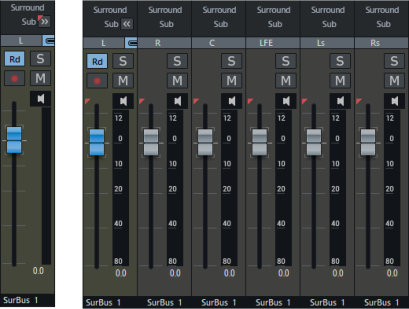
The individual channels of a Surround bus are normally hidden, by clicking on Sub >> they can be displayed. If you disable the link button
 , you can also set the channels separately.
, you can also set the channels separately. -
Surround AUX bus: If a surround master is available in the project, an AUX bus can also be created as a surround AUX bus. A surround AUX bus allows integration of surround effects. To adjust the surround panning of a surround AUX send of a track, open the (Track/AUX) Surround editor in the context menu of the send control.
Creating AUX busses and Submix busses
To create an AUX bus, select Insert New Track > New AUX Bus from the Track menu. You can also create a new AUX bus by dragging an AUX send control of a previously unused slot in the AUX section of the Track Editor or Mixer. This creates a new AUX bus automatically. New AUX busses are always inserted at the far right of the mixer before the masters, after existing AUX busses.
To create a Submix bus, select Insert New Track > New Submix Bus from the Track menu. The Submix bus is generated directly after the selected channel.
The Mixer Setup dialog lets you quickly add multiple buses to the project at once.
In this section